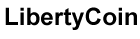Let's talk about something that's been popping up in inboxes lately — those sneaky "Your Apple ID has been disabled" emails.
Like many people who've reached out to us, you might have gotten one that looks pretty legit, saying something like, "Your Apple ID has been temporarily disabled. Verify your Apple ID Information."
Spoiler alert: It's most likely a scam, and we're going to break down why.
I’M GIVING AWAY THE LATEST & GREATEST AIRPODS PRO 2
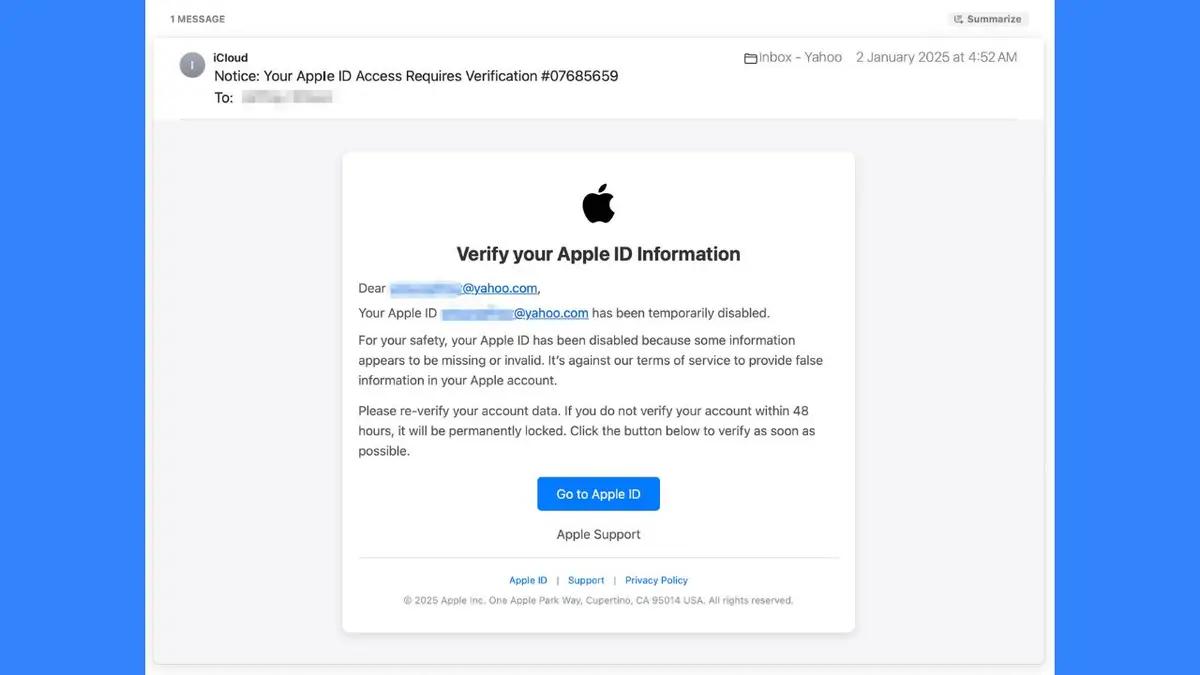
The anatomy of the scam
So, here's how these tricksters operate. You get an email that looks totally legit with an Apple logo and creates a sense of urgency, claiming your Apple ID is in trouble. They'll say something like, "If you do not verify your account within 48 hours, it will be permanently locked." Yikes, right? That's exactly what they want you to think. So, you'll "Click the button below to verify as soon as possible." They want you to click where it says, "Go to Apple ID."
Once you do that, you're directed to a fake Apple website designed to look almost identical to the real one. This fraudulent site prompts you to enter your username, password and other sensitive information, which the scammers can then use to access your Apple account and potentially steal your personal data or make unauthorized purchases.
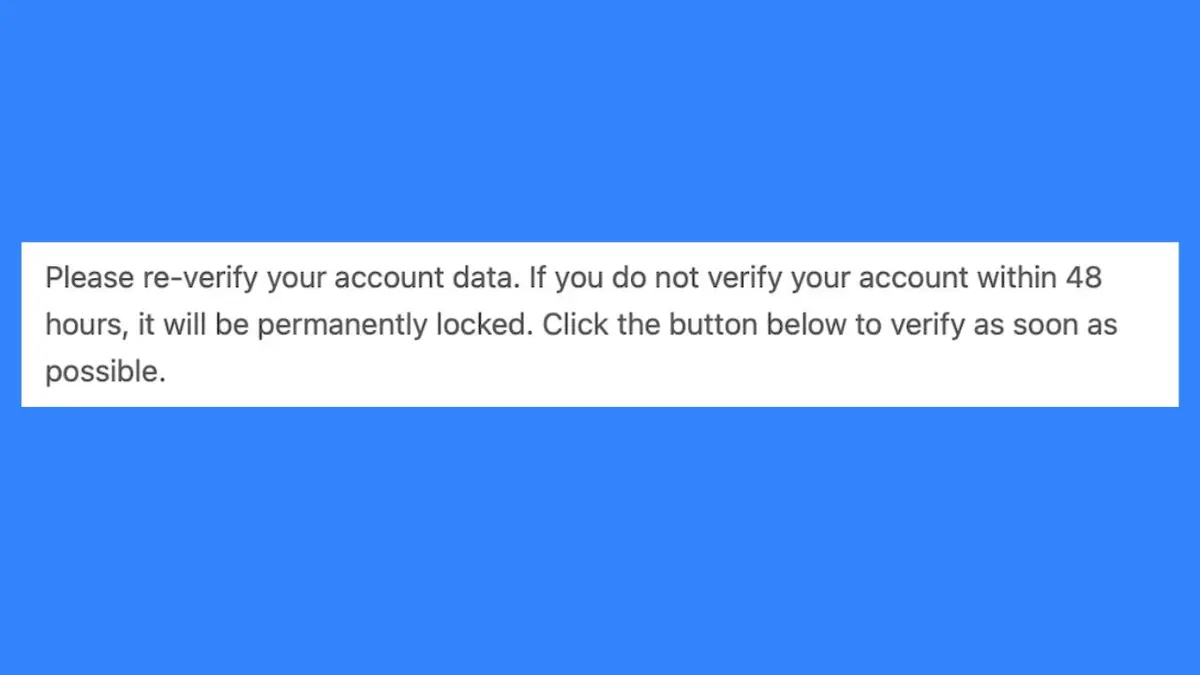
NEW CYBERATTACK TARGETS IPHONE AND APPLE IDS: HERE’S HOW TO STAY SAFE
Let's play detective and look at some red flags in these scam emails
Urgent language: They're trying to scare you into acting without thinking. Classic scammer move.
Vague claims: "Missing or invalid information"? That's purposely unclear to make you doubt yourself.
Threats of lockout: Nothing like a good threat to get your heart racing, huh?
Terms of service talk: They throw this in to sound official, but it's just smoke and mirrors.
Grammar goofs: Real Apple emails are polished. Scammers? Not so much.
Fishy sender address: Always check if it's actually from @apple.com (spoiler: it's probably not). Any legitimate email from Apple will come from a domain ending in "@email.apple.com. As you can see from the scam email below, it's from a fake email: [email protected], not Apple.
WHAT IS ARTIFICIAL INTELLIGENCE (AI)?
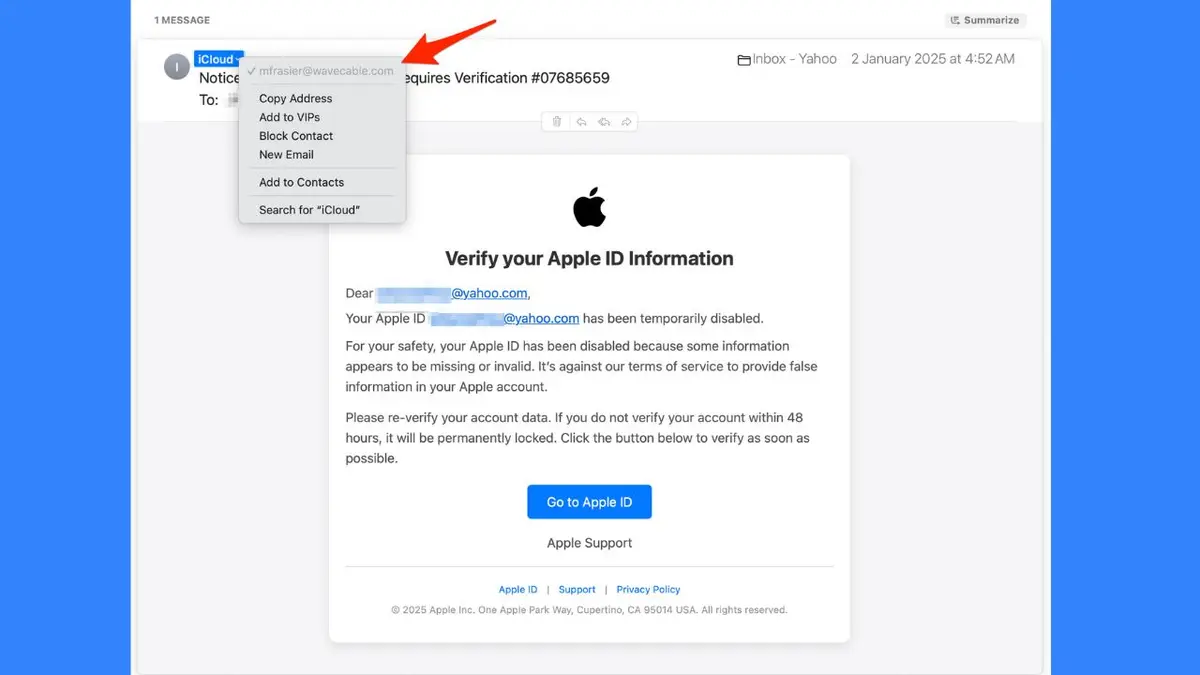
HOW TO SECURELY LOCK YOUR IPHONE AND IPAD FROM PRYING EYES
Why are scammers after your Apple ID?
You might wonder, "Why are these scammers so obsessed with Apple IDs?" Well, there are a few reasons:
- iCloud goldmine: Your photos, contacts and documents are valuable for identity theft or blackmail.
- Shopping spree potential: Stored payment info means they could go on a spending spree on your dime.
- Financial account access: Many folks link their bank accounts to their Apple ID. Jackpot for hackers.
- Dark web data deals: Your personal info can fetch a pretty penny in shady online marketplaces.
5 THINGS TO DO FIRST IF YOU GOT A NEW MAC
How to keep these scammers at bay
To keep scammers at bay and secure your Apple ID, follow these comprehensive steps:
1. Enable Two-Factor Authentication (2FA): This crucial security feature adds an extra layer of protection to your Apple ID. Set it up by going to Settings > [your name] > Sign-In & Security on your iPhone or iPad, or Apple menu> System Settings > [your name] > Sign-In & Security on your Mac.
2. Use strong passcodes: Opt for alphanumeric passcodes instead of simple PINs. When in public, use biometrics (Face ID or Touch ID) and be cautious when entering your passcode.
3. Enable Stolen Device Protection: If you're using iOS 17.3 or later, turn on this feature for additional security against theft.
4. Keep software updated: Regularly update your operating system and apps to ensure you have the latest security patches.
5. Don’t click on suspicious links, use strong antivirus software: If the email asks you to click a link, don’t do it right away. Hover over the link to see the actual URL. If it doesn’t look like an official Apple website (or any site you trust), don’t click it.
The best way to safeguard yourself from malicious links that install malware, potentially accessing your private information, is to have antivirus software installed on all your devices. This protection can also alert you to phishing emails and ransomware scams, keeping your personal information and digital assets safe. Get my picks for the best 2025 antivirus protection winners for your Windows, Mac, Android and iOS devices.
GET FOX BUSINESS ON THE GO BY CLICKING HERE
6. Use a password manager: Generate and store strong, unique passwords for all your accounts by using a password manager.
7. Enable Find My: Turn on Find My iPhone to help locate your device if it's lost or stolen.
8. Use a personal data removal service: Consider using a service that finds and removes your personal information from data broker sites. These services can help reduce your digital footprint, making it harder for scammers to obtain your data to target you in the first place. Look for a service that offers automated removals from hundreds of data aggregators and provides detailed verification of removals.
While no service promises to remove all your data from the internet, having a removal service is great if you want to constantly monitor and automate the process of removing your information from hundreds of sites continuously over a longer period of time. Check out my top picks for data removal services here.
9. Don’t click on suspicious links: If the email asks you to click a link, don’t do it right away. Hover over the link to see the actual URL. If it doesn’t look like an official Apple website (or any site you trust), don’t click it.
The best way to safeguard yourself from malicious links that install malware, potentially accessing your private information, is to have antivirus software installed on all your devices. This protection can also alert you to phishing emails and ransomware scams, keeping your personal information and digital assets safe. Get my picks for the best 2025 antivirus protection winners for your Windows, Mac, Android and iOS devices.
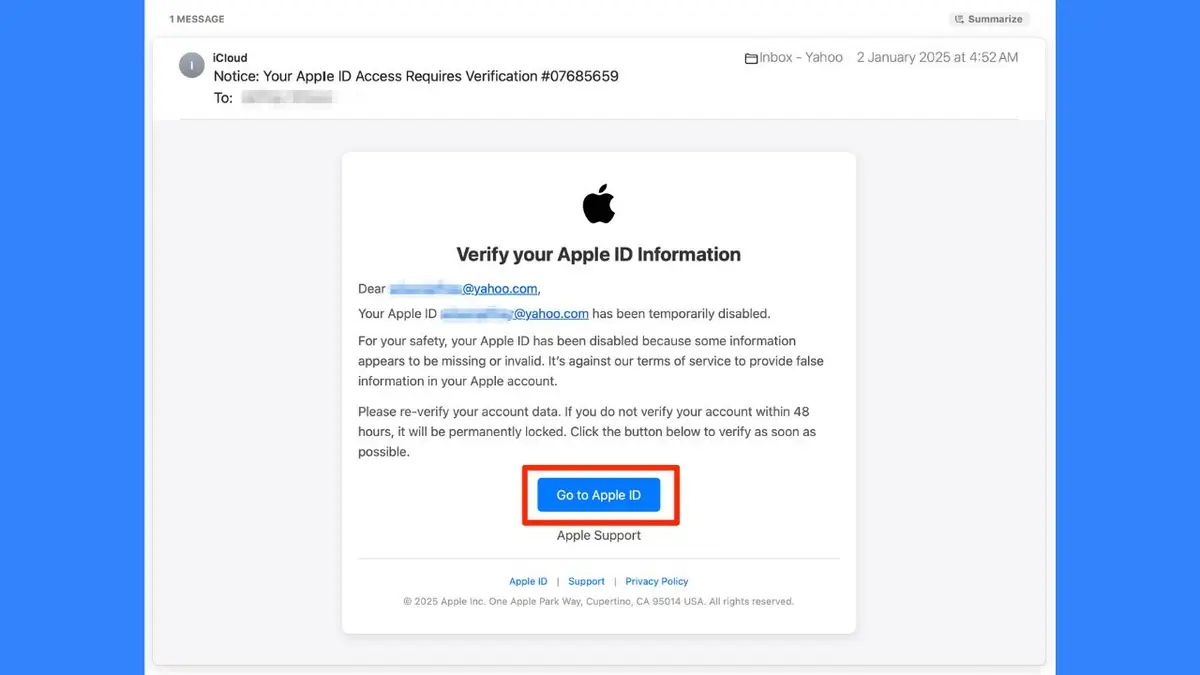
TOP PHONE CHARGING CABLES THAT WILL SUPERCHARGE YOUR APPLE DEVICES
How Apple actually reaches out
Apple will never email you asking for your password or threaten to lock your account. If there's a real issue, you'll usually get a notification on your trusted device or be asked to sign in to your Apple ID account page directly. Remember, Apple will never ask for your password via email, phone or text message. Always access your account through official Apple websites or apps.
Kurt's key takeaways
These scammers are getting craftier, but with a bit of know-how and caution, you can keep your Apple ID (and all the good stuff connected to it) safe and sound. Remember, if something feels fishy, trust your gut. When in doubt, go straight to Apple's official website or give their support team a call. Keep your digital life secure, and don't let those scammers take a bite out of your Apple.
Have you ever fallen victim to a digital scam, and what steps did you take to protect yourself afterward? Let us know by writing us at Cyberguy.com/Contact
For more of my tech tips & security alerts, subscribe to my free CyberGuy Report Newsletter by heading to Cyberguy.com/Newsletter
Ask Kurt a question or let us know what stories you'd like us to cover.
Follow Kurt on his social channels:
- YouTube
Answers to the most-asked CyberGuy questions:
- What is the best way to protect your Mac, Windows, iPhone and Android devices from getting hacked?
- What is the best way to stay private, secure and anonymous while browsing the web?
- How can I get rid of robocalls with apps and data removal services?
- How do I remove my private data from the internet?
New from Kurt:
- Try CyberGuy's new games (crosswords, word searches, trivia and more!)
Copyright 2025 CyberGuy.com. All rights reserved.
Related Topics
- Tech
- Apple
- iPhone
- Security
- Privacy
- Cybercrime