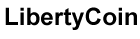Apple's new Mail Categories in iOS 18.2 and later are here to help you take control and make managing your email a lot easier.
Let's dive into how you can make the most of these new inbox features on your iPhone.
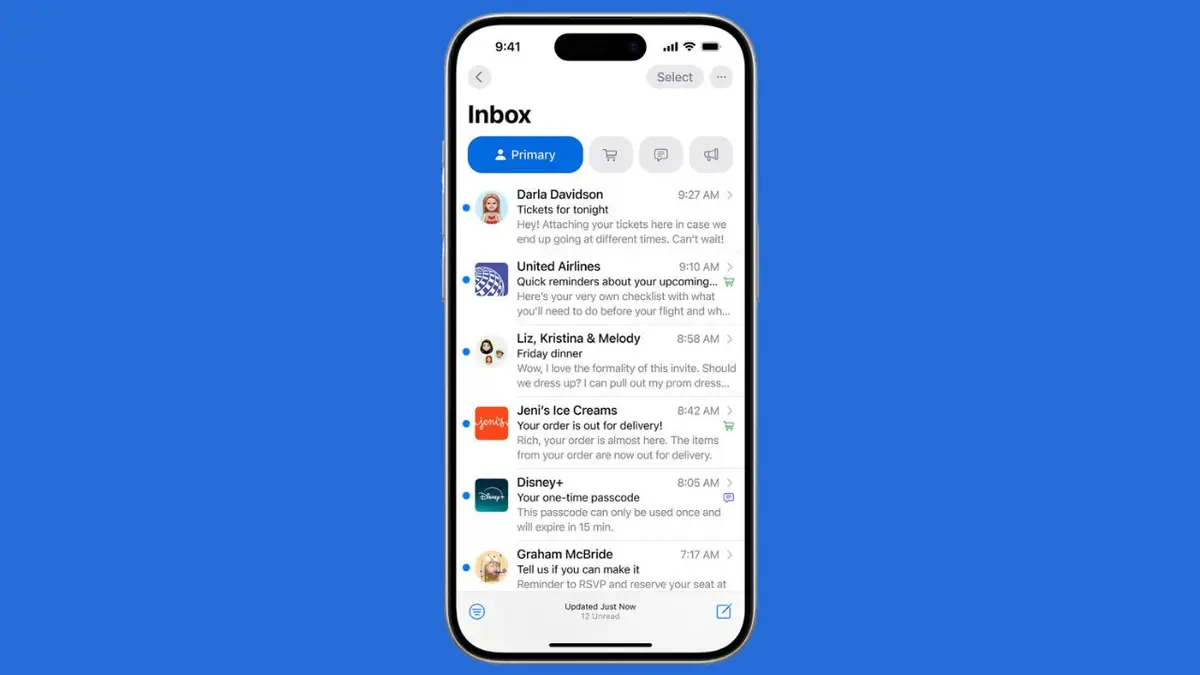
How to update your software to iOS 18.2 or later
First things first, let's update your software to iOS 18.2 or later:
GET SECURITY ALERTS, EXPERT TIPS, SIGN UP FOR KURT'S NEWSLETTER - THE CYBERGUY REPORT HERE
- Open Settings
- Tap General
- Select Software Update
- Tap Update Now
- Enter your passcode and agree to terms
- Wait for the installation to complete
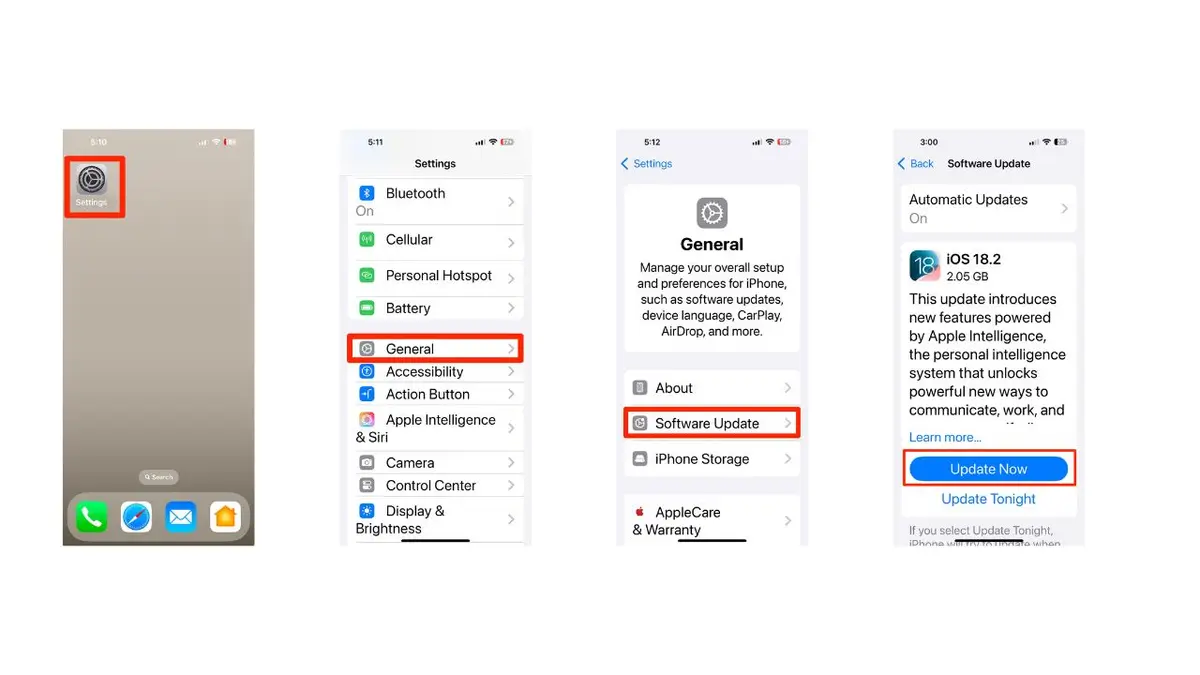
GET ORGANIZED: NEW IOS 18 CALENDAR FEATURE
Using Categories in Mail on iPhone
In iOS 18.2 and later, the Mail app enhances email management by automatically sorting messages into distinct categories. This feature is designed to help you quickly find and manage your emails.
Categories overview
- Primary: Contains personal messages and time-sensitive information.
- Transactions: Tracks confirmations, receipts and shipping notices.
- Updates: Includes news, newsletters and social media updates.
- Promotions: Displays coupon and sales emails.
Note: If a message in the Transactions, Updates or Promotions categories contains time-sensitive information, it will also appear in the Primary category.
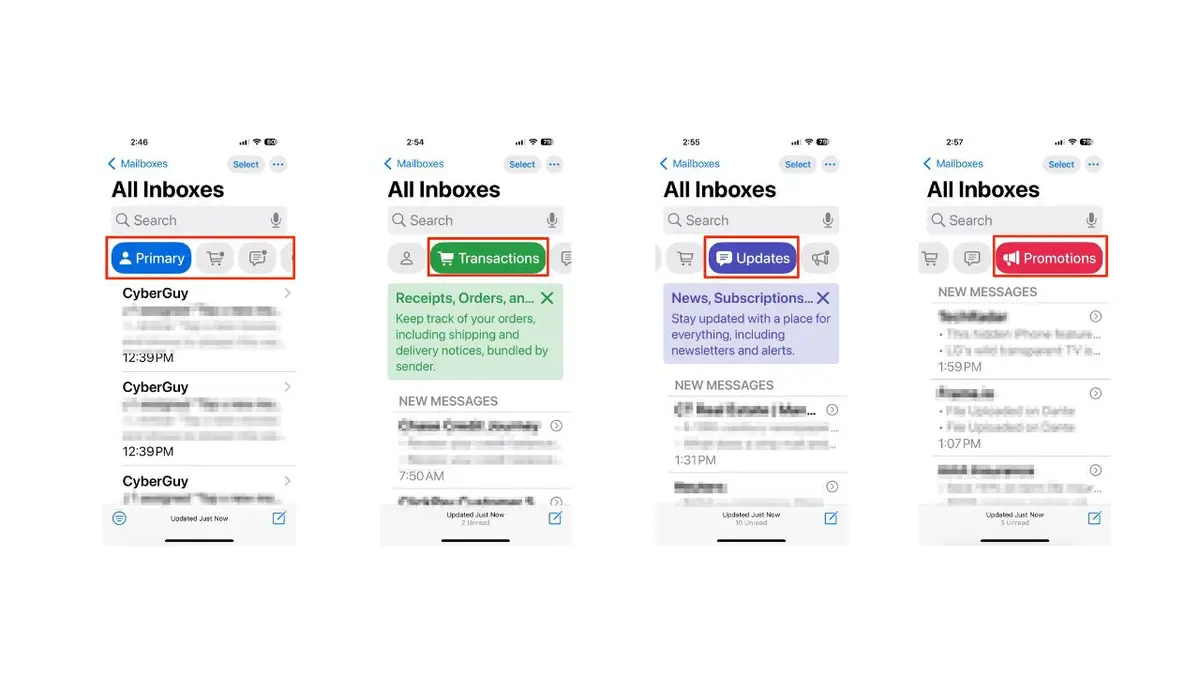
IOS 18'S NEW TEXT FORMATTING AND EFFECTS IN MESSAGES
Using the New Mail categorization feature
Now that you're all set with iOS 18.2 or later, let's explore how to use the new Mail Categorization feature:
- Open the Mail app on your iPhone.
- At the top, you'll see the four new categories: Primary, Transactions, Updates and Promotions.
- Tap on any category to view emails sorted specifically for that section.
- If you want to see all your emails together, swipe from right to left at the top to reveal the "All Mail" option.
- Once you update to iOS 18.2 or later, the default will be the "Categories" view. If you tap the three horizontal dots in the top right corner of your inbox, you'll see it is set to Categories.
- If you prefer not to use categories, tap the three horizontal dots again and select List View.
WHAT IS ARTIFICIAL INTELLIGENCE (AI)?
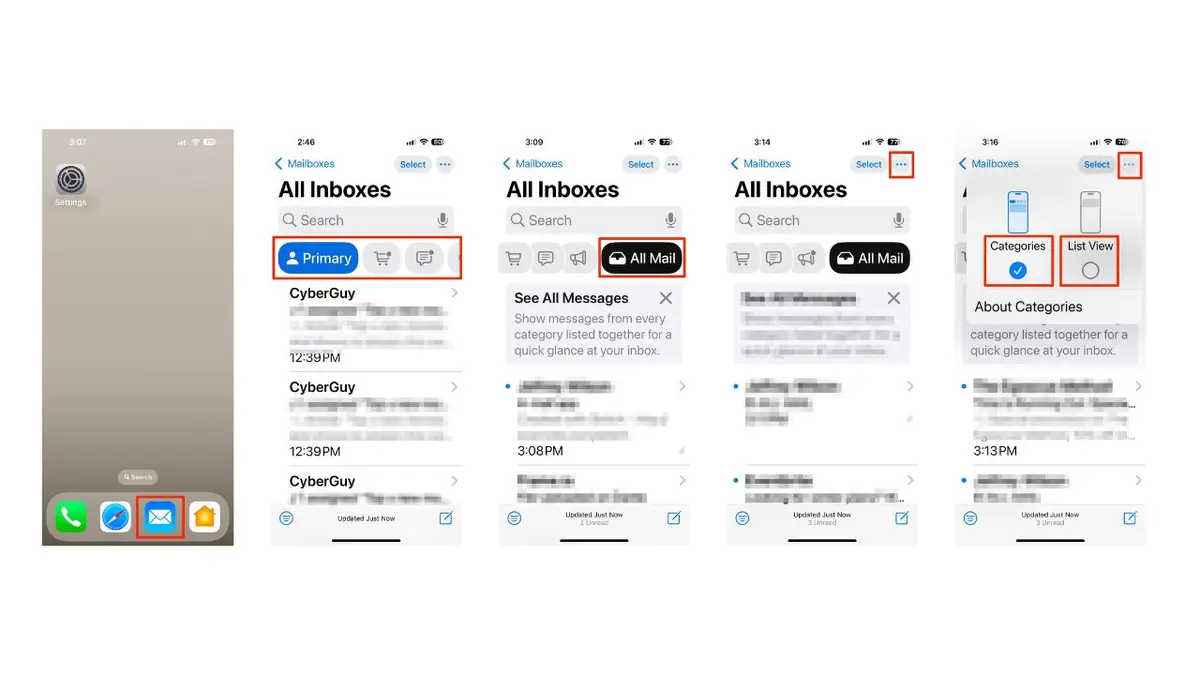
SECRET TRICK TO SEND A TEXT MESSAGE AGAIN WITH IOS 18'S NEW "SEND LATER" FEATURE
Ensuring important emails land in Primary
To make sure important emails, like the CyberGuy newsletter, land in the "Primary" category:
- Scroll through your inbox and locate and tap any email from the CyberGuy Newsletter.
- If you don't have one handy, check your "Junk" or "Promotions" folders.
- Tap the leftward arrow.
- Click where it says "Categorize Sender."
- Tap Primary.
- Then, tap Continue.
GET FOX BUSINESS ON THE GO BY CLICKING HERE
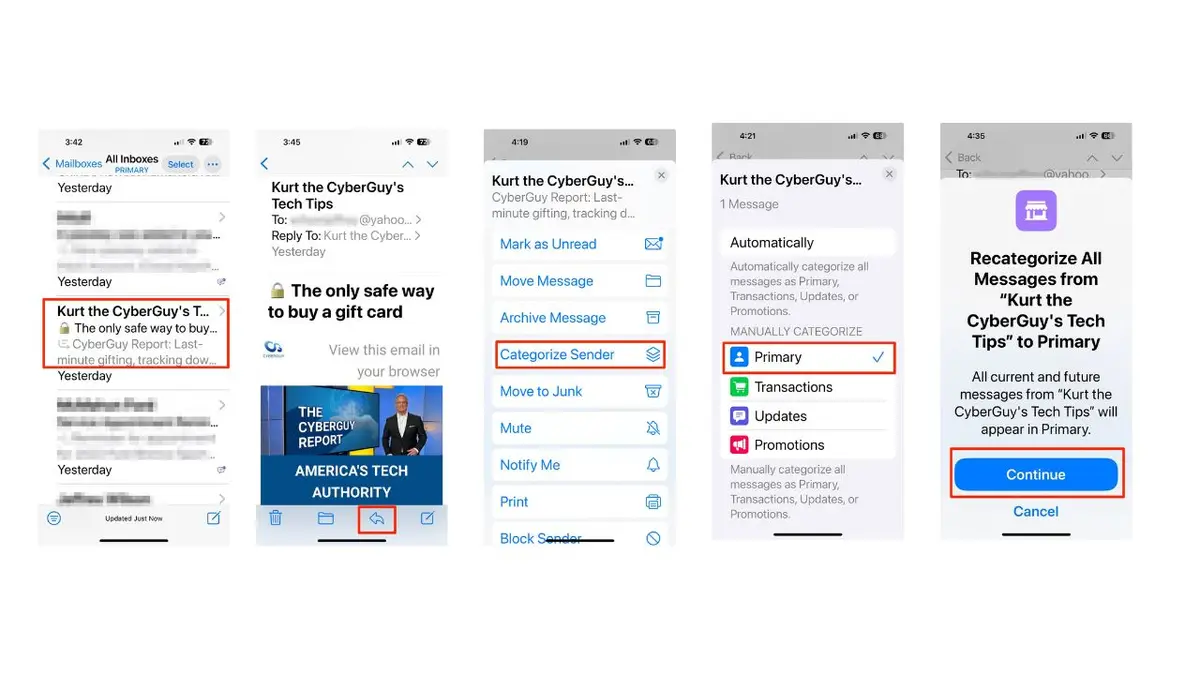
This simple action helps signal its importance. Once you manually move an email to the Primary category, Apple's Mail app will learn from this action.
SUBSCRIBE TO KURT’S YOUTUBE CHANNEL FOR QUICK VIDEO TIPS ON HOW TO WORK ALL OF YOUR TECH DEVICES
Kurt's key takeaways
Apple's new Mail Categories feature aims to streamline your email management by automatically sorting your messages. While it can be incredibly helpful, it may take some time to adjust and fine-tune. Remember to periodically check other categories to ensure important emails aren't misclassified. With a bit of patience and customization, you can transform your inbox into a more organized and efficient space.
Have you found the new email categorization feature helpful, or do you wish you could go back to the way things were? Let us know by writing us at Cyberguy.com/Contact
For more of my tech tips and security alerts, subscribe to my free CyberGuy Report Newsletter by heading to Cyberguy.com/Newsletter
Ask Kurt a question or let us know what stories you'd like us to cover
Follow Kurt on his social channels
- YouTube
Answers to the most asked CyberGuy questions:
- What is the best way to protect your Mac, Windows, iPhone and Android devices from getting hacked?
- What is the best way to stay private, secure and anonymous while browsing the web?
- How can I get rid of robocalls with apps and data removal services?
- How do I remove my private data from the internet?
New from Kurt:
- Kurt’s Best Holiday Deals Extended
- Try CyberGuy's new games (crosswords, word searches, trivia and more!)
Copyright 2024 CyberGuy.com. All rights reserved.